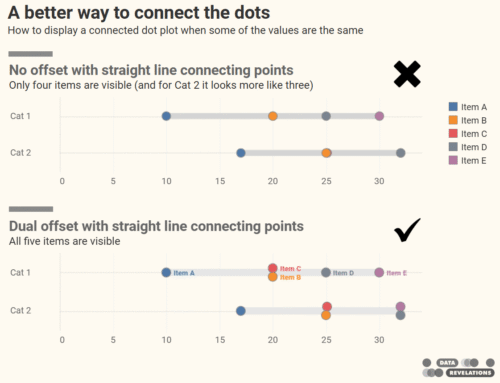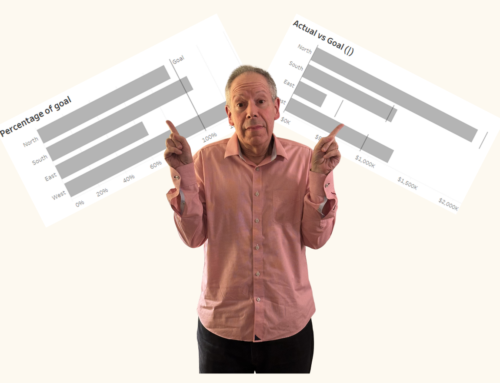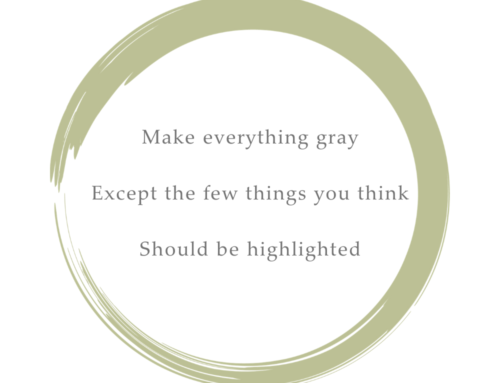Overview
I’ve conducted a lot of Tableau training classes and have found three things that confuse students simply because of the nomenclature Tableau uses for these things. These three terms are
- Headers
- Table Calculations
- Quick Filters
Headers
Consider the chart below that has both mark labels and an axis along the bottom.
Because each bar has a label we don’t need to see the axis. We can hide the axis by right-clicking it and selecting…
… Show Header.
Yes, indicating that we don’t want to display a header will make Tableau hide…
… the footer!
As I explain to students, in Tableau anything that surrounds a chart is called a Header. If it’s along the top of a chart, it’s a Header. Left side of the chart? Header? Bottom? Header. Right side?
Header.
Table Calculations
I know the first time I saw this I thought “Table Calculations” pertained to a visualization that used text tables. As I explain to students, I think of table calculations as Tableau having the ability to do math in its head.
Consider the example below where we show the raw vote count for each candidate from the 2012 US presidential election.
Here, Tableau has queried the underlying database and is displaying the results based on that query.
With a table calculation, Tableau looks at the results that are already on display, as it were, and then does some additional internal calculations. In the case of asking Tableau to show the percent of total, Tableau adds up the total for all three candidates and then divides the tally for each candidate by that total.
As I said, I find it helpful to think of Tableau Calculations as Tableau doing math in its head.
Quick Filters
To filter results in Tableau, you drag dimensions and measures from the Data window to the Filters card and then apply the settings you want for the various filters.
If you want easier access to the filter settings you can right-click a filter and select Show Quick Filter.
The problem with this term is that people new to Tableau think this pertains to speeding up the filter when it in fact means that you just want the filter control to be visible on a worksheet or a dashboard. It has nothing to do with making filters quick. In fact, having lots of quick filters on a worksheet can slow Tableau down because Tableau has to calculate what selections should appear in each of the quick filters.
The only rationale I can see for the name is that it allows you to access the settings quickly rather than having to go through the Filters dialog box. Still, it’s quite confusing for those first learning Tableau.
Summary of confusing terms
Here’s a summary of the terms that often confuse people new to Tableau.
| Term | What students think it means | What it actually means |
| Header | Something at the top of a chart | Anything that surrounds a chart |
| Table Calculation | Something having to do with text tables / cross tabs | The ability for Tableau to do math “in its head” |
| Quick Filters | Some setting that makes filters work faster | Make the filter control visible |
What should we call these things and should Tableau rename them?
Given just how entrenched Tableau is it may be too late to change these terms, but if it’s not too late…
In the case of Show Quick Filters I would change it to Show Filter Control.
What about Table Calculations and Headers? Got any ideas?