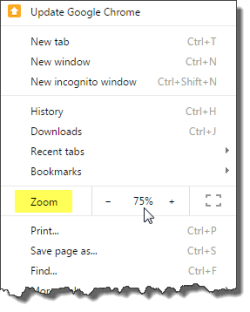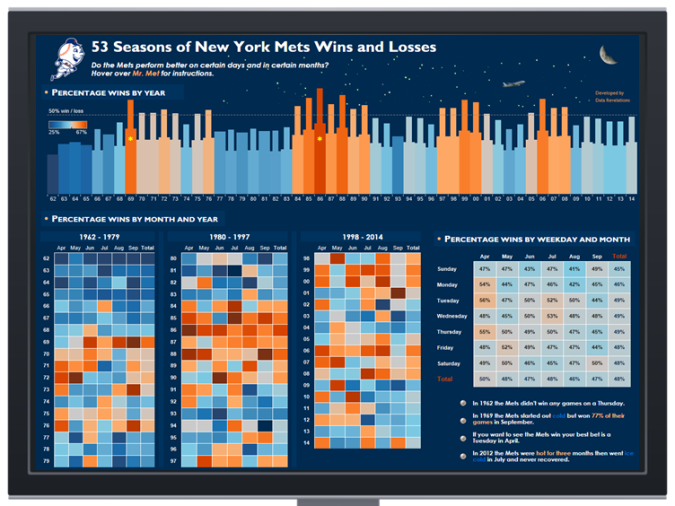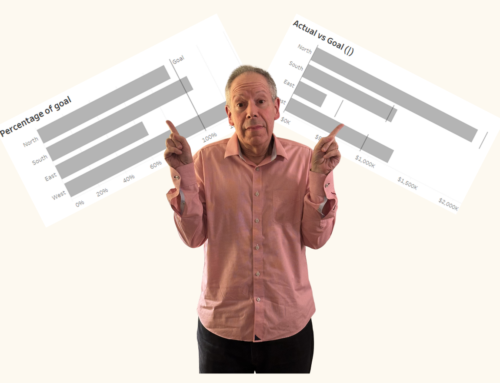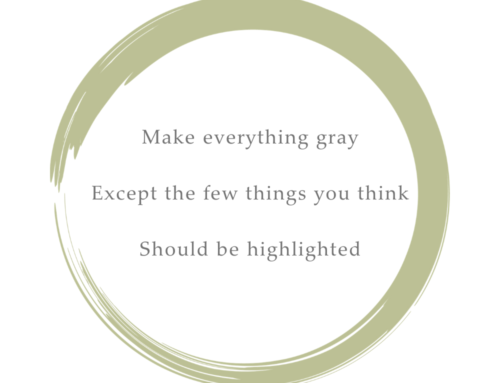Overview
So, here’s why until recently I’ve recommended that my clients avoid large dashboards.
We’ve been working on a collection of killer dashboards and we’re all set to make a big presentation to the CEO. This thing is so high profile we get to use the executive conference room with the super bright projector and the 120-inch screen.
Our dashboards are all 1,325 x 1,000 pixels, but they’re going to look fantastic on that giant screen.
We’re incredibly well prepared.
At least we think we’re incredibly well prepared because when we arrive an hour early we discover the top resolution of that ever-so-fancy projector is 1,280 x 800 and our ever-so-well-crafted dashboards won’t fit on the screen.
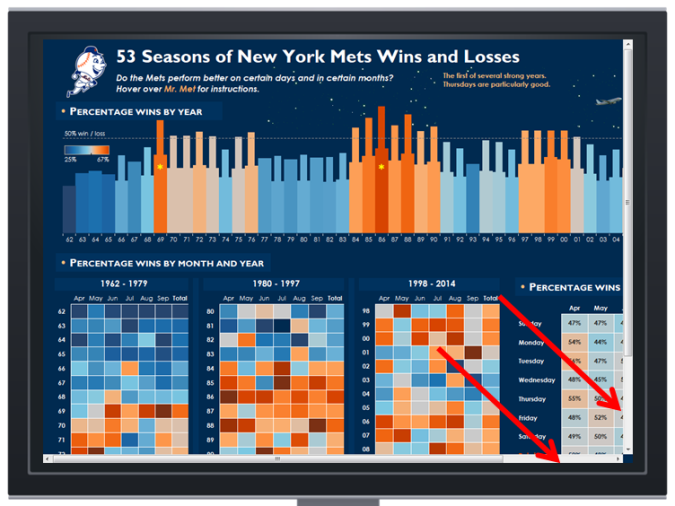
It doesn’t fit! Tableau Desktop and Reader will not scale the dashboard intelligently and we end up with the dreaded scroll bars.
Yikes, we have scroll bars! What are we going to do?
And don’t suggest using Tableau’s “Automatic” dashboard setting as it will just squish the different visualizations and won’t scale the fonts.
Let your browser scale the dashboard
While Tableau Desktop and Reader cannot scale your dashboard, Tableau Public, Tableau Online, and Tableau Server — with the help of your browser — can scale the dashboard, and scale it intelligently.
For example, using Tableau Public with the “Zoom” feature in Google Chrome…
… allows us to “fit” the dashboard on our large, but relatively low-resolution, screen.
Conclusion
If you are presenting your work using Tableau Desktop or Tableau Reader then you either have to compose for the lowest-common-denominator screen or live with scroll bars.
If, however, Tableau Public, Tableau Online, or Tableau Server are an option, you should be able to use your browser’s zoom feature to make sure your dashboards fit on the screen.